After you log into to WWE Supercard and receive your starter pack of cards you will see a screen like the one below. This is the main screen where you have access to your profile, the active event, your cards, the card catalog, and the fusion chamber. Each of the images acts as a button to access various aspects of the game.
In your profile, you will view your win/loss record, have access to the Login Rewards Calendar and Ladder/Achievement Rewards. You can also see a quick view of your Team information if you are on a team. The "Promo Deals" button appears when you first log on but after you navigate away from the main screen this button will disappear and the "Active Event" button enlarges. Clicking on the "Promo Deals" button pops up the deal, which is usually a discounted card pack or bonus credit pack. When there is not an active event (Team or Individual) this button displays the Team Battle Ground (TBG) game mode and this is a quick button to the active event or TBG screen.
Next you have the "Your Cards," "Catalog," and "Fusion Chamber" buttons. Your cards include all of the cards you have collected in the game and have not used for training or the fusion chamber. They are the cards you have that you can use for the various game modes. The "Catalog" allows you to view all the cards in the game. There are Legacy Cards from Season 1 (no longer obtainable) and Active Cards from Season 2 and 3 which are obtainable from game modes, events, and special card packs. The Fusion Chamber is a place where you can trade in your regular cards to create a Fusion card which is more powerful than a regular card. Below these buttons is the quick screen navigtaion buttons. These buttons allow you to go to a different screen without having to swipe multiple times.
The next screen we will look at is the Permanent Game Modes screen. To navigate to this screen from the main screen you swipe your screen to the left or click on the Play arrow button in the quick screen navigation area. The game modes buttons found on this screen allow you to access TBG, Wild Mode, Ranked Mode, Royal Rumble, Money in the Bank (MITB), and King of the Ring (KOTR). I will explain each of these modes in a separate post.
Continuing to the left, you will find the Social/Team screen. You can also access this screen from button with two people image in the quick screen navigation area. Here you have the Team, Chat, Mailbox, and Friends button. On the Team screen you will be able to search for a team or view your current team and the cards you contribute to the team for TBG or Team Events. The Chat allows you to chat with other players from your team or in an active TBG or KOTR as well as having a global chat and looking for team options as well. The mailbox is where any private notifications or messages are kept. The Social Button shows a list of friends who play the game when you link your social media account.
From the main screen if you swipe to the right you will find the Events screen and swipe right again to access the Store screen. The Events screen, which you can access from the quick screen navigation by clicking on the WWE logo button, shows active Team and Individual events as well as gives you the option to edit your individual event decks (I'll talk about each event in another post). In the Store you will find the card packs and attitudes that you can purchase with credits. The store can be quickly accessed by clicking on the shopping cart button in the quick screen navigation area.
As you can see, this app is jam packed with a number of options and goodies that learning to navigate can be overwhelming at first. But I believe once you learn the basics, you will be able to navigate like a pro and really enjoy all this game has to offer. For a short video tutorial on the information covered in this post feel free to check out the one posted below:
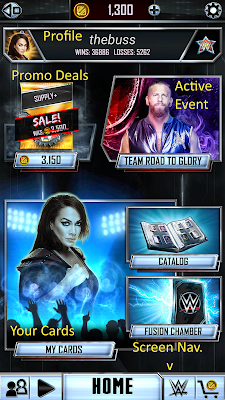





No comments:
Post a Comment